Shortcut to cyBUY in Workday
Want to reduce the number of clicks you have to make each time you want to access cyBUY? Here are the five steps you need to set up a shortcut in Workday!
1. From the top left corner of your Workday screen, click on Menu.
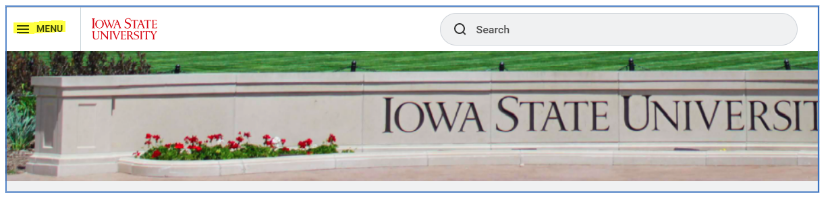
2. Within the menu that appears along the left side open the Shortcuts tab.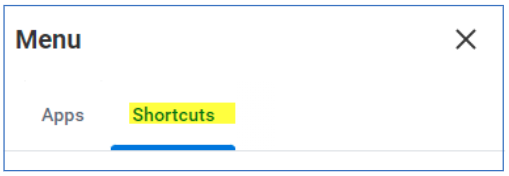
3. Click the Add Shortcuts button from the bottom of the page. 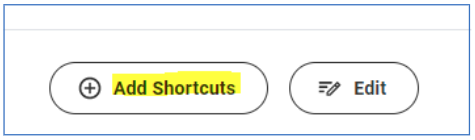
4. Type Connect to Supplier Website in the find shortcuts search box.
5. Click on the + sign next to Connect to Supplier Website.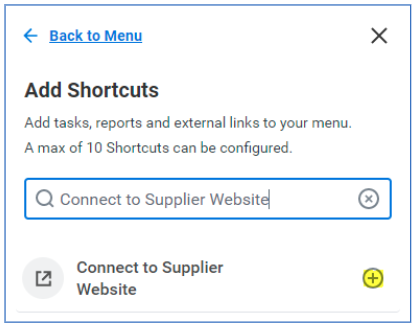
You have now added the Connect to Supplier Website to your shortcuts menu!
Now that you have the Connect to Supplier Website in your shortcuts menu you only need to click on the menu button, the shortcut tab, and then connect to supplier website link!
Note: The edit button at the bottom of the shortcuts menu will allow you to change the order of the items on the shortcuts menu so that you can rearrange them in a way that makes sense to you.
If you haven’t used cyBUY in a while, or if someone is new to your department or unit, please check out or share our 11-step Quick Reference: cyBUY Ordering. This webpage also includes additional resources that are helpful when making purchases with Iowa State University funds including what to include in a University Business Purpose Statement.