cyBUY Order Cancellations
Wondering how to cancel a cyBUY order for something you may no longer need? We are here to help!
If you have not yet submitted the Workday Checkout screen, you can cancel the cyBUY requisition by clicking on the Actions button next to the REQ number at the top of the workday screen, clicking on Requisition, and selecting Cancel (see image below).
You will need to confirm that you would like to cancel the requisition by clicking OK at the bottom of the screen.
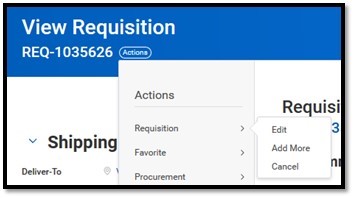
If you have already clicked submit on the Workday Checkout screen, contact your FSD Procurement and Expense Specialist (PES) (finance_delivery@iastate.edu) or email a member of our cyBUY team (cybuy@iastate.edu) for assistance.
If the PO has not yet been created, your cyBUY requisition has not yet been sent to the supplier, and the Requisition can be canceled by your FSD Procurement and Expense Specialist (PES) or a member of the cyBUY team.
- To find out if your cyBUY requisition has been sent to the supplier and a PO has been issued,
- Use the My Requisitions report. The My Requisitions report can be found:
- By typing My Requisitions in the search bar at the top of Workday.
- Or under the Procurement application on the Workday homepage, you will find it in the column on the right, under Campus Reports.
- A Workday Job Aid for the report is also available.
- By typing the REQ number in the search bar at the top of Workday and selecting the category All of Workday on the bottom, left side of the screen.
- Use the My Requisitions report. The My Requisitions report can be found:
Once a PO has been created, you will need to take two actions.
- You will first need to contact the supplier directly by phone or email to cancel the order.
- Contact information for each of the cyBUY suppliers can be found in the General Information box in the top right corner of the cyBUY Marketplace main page.
- After you have contacted the supplier directly and canceled the order, you will need to request assistance canceling your PO in Workday.
- Send an email containing the PO number, a statement about having already canceled the order directly with the supplier, and a request for assistance canceling your PO in Workday to your FSD Procurement and Expense Specialist (PES) (finance_delivery@iastate.edu) or a member of the cyBUY team (cybuy@iastate.edu).