Quick Reference: Tango Gift Card Ordering
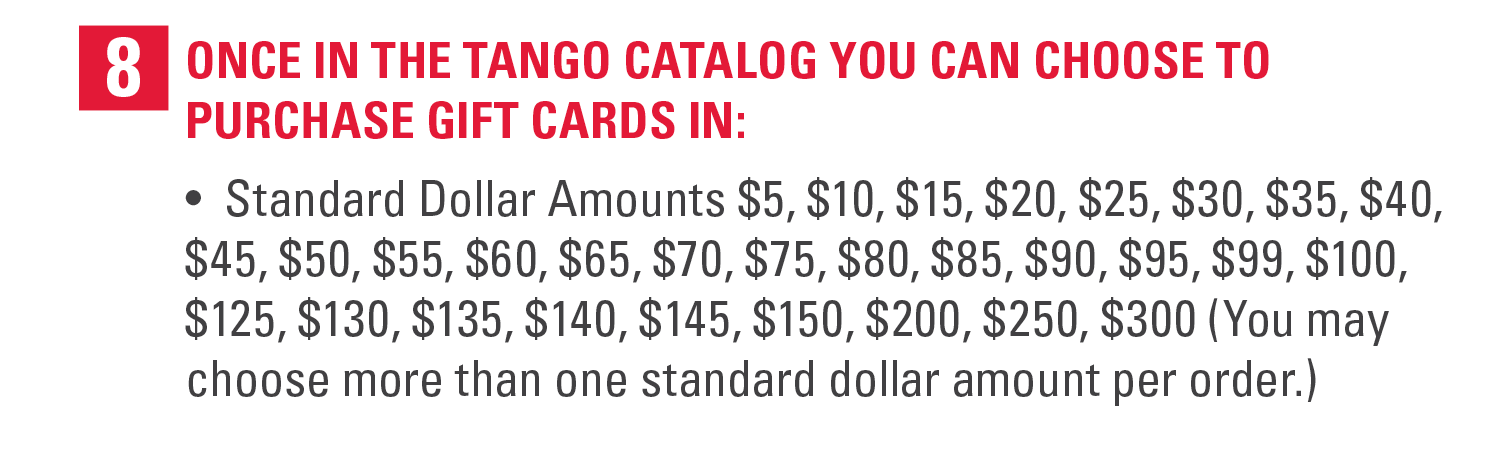
You can request additional dollar amounts or foreign gift card options on this Smartsheet form.
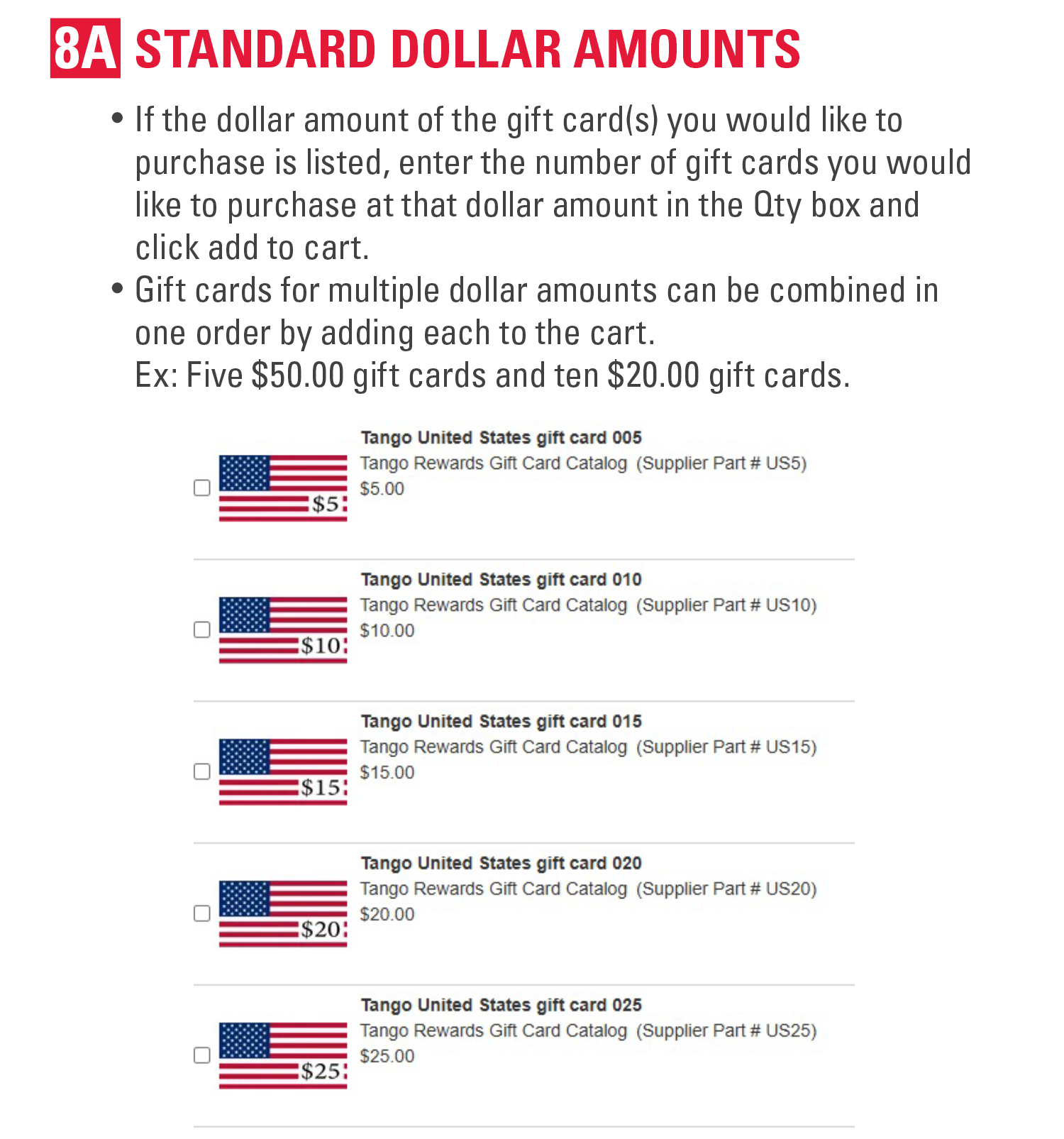
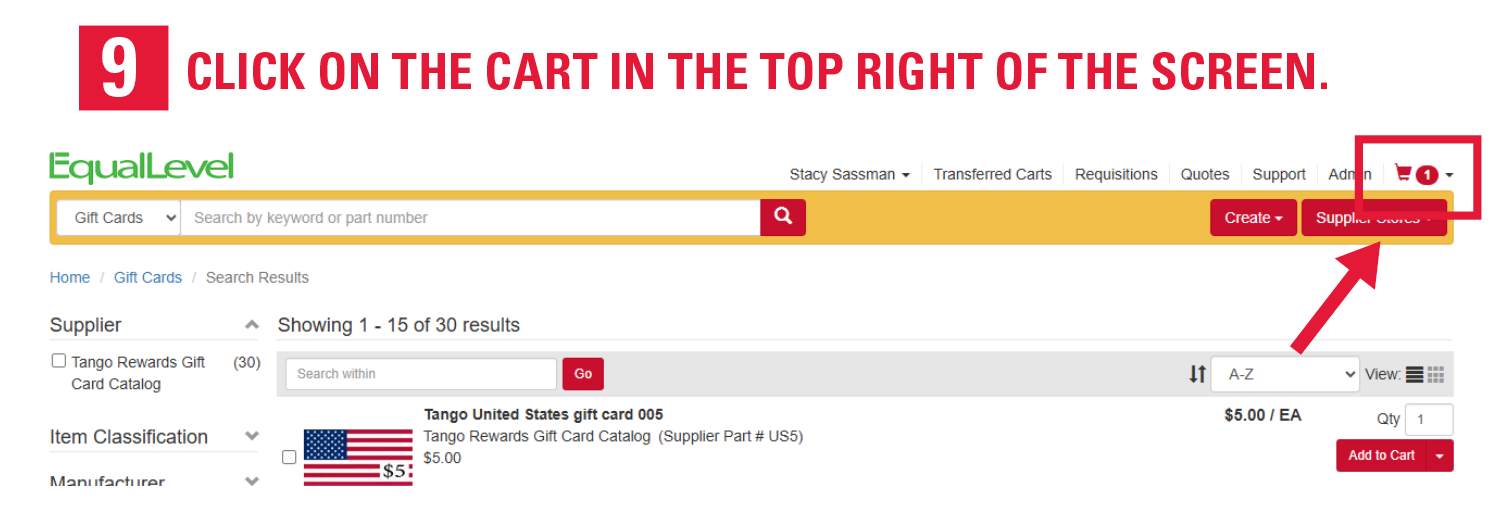
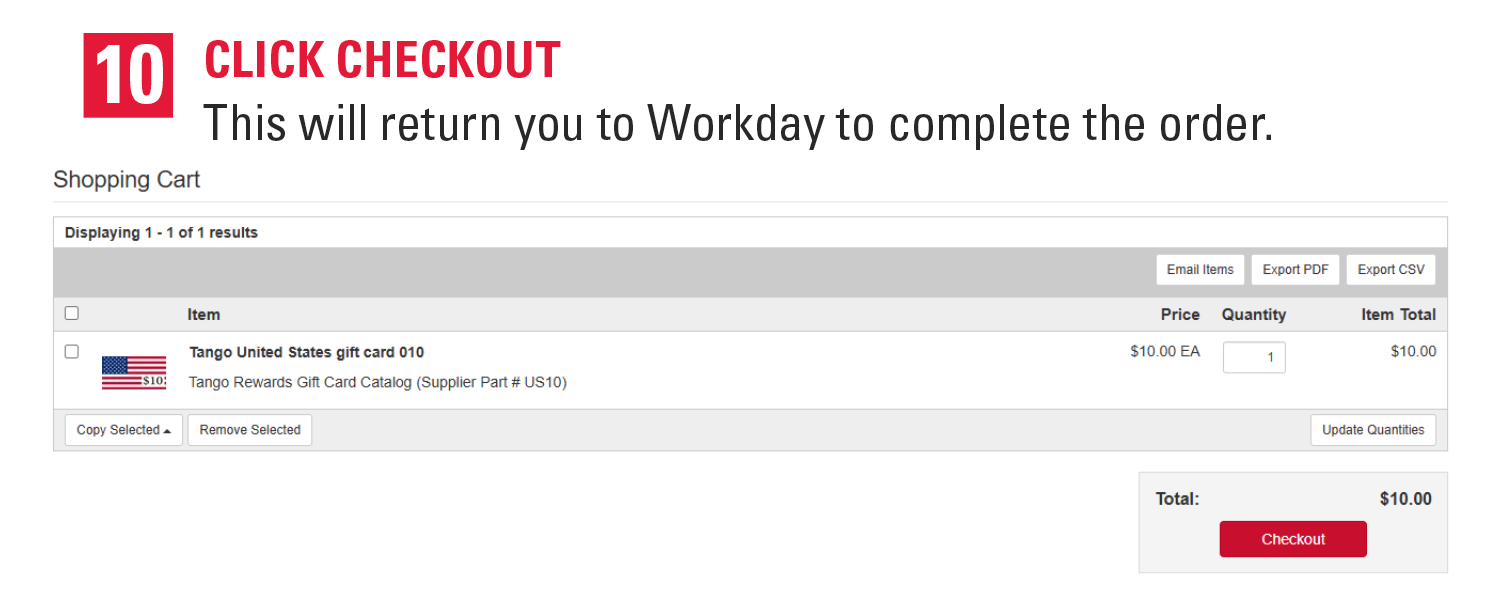
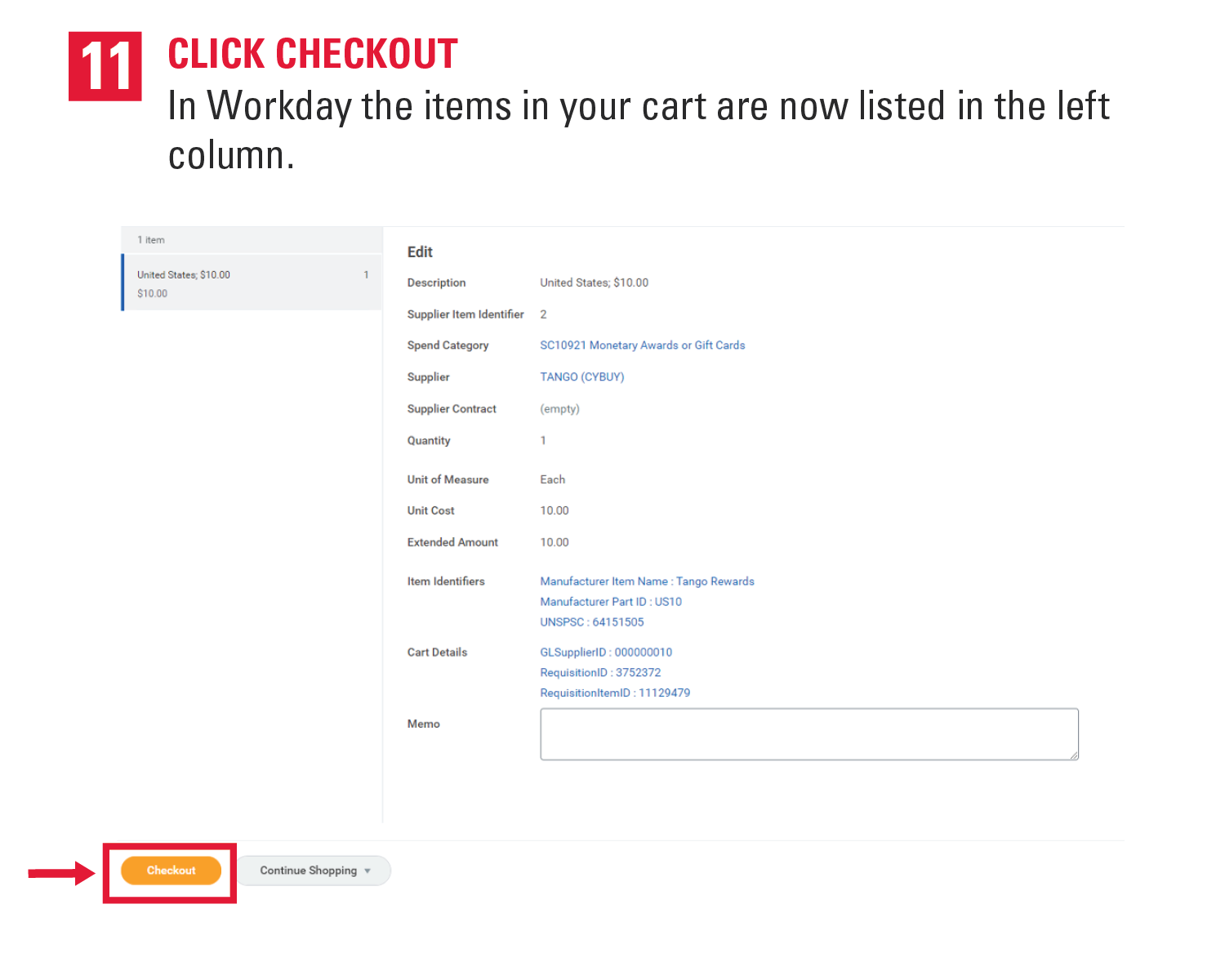
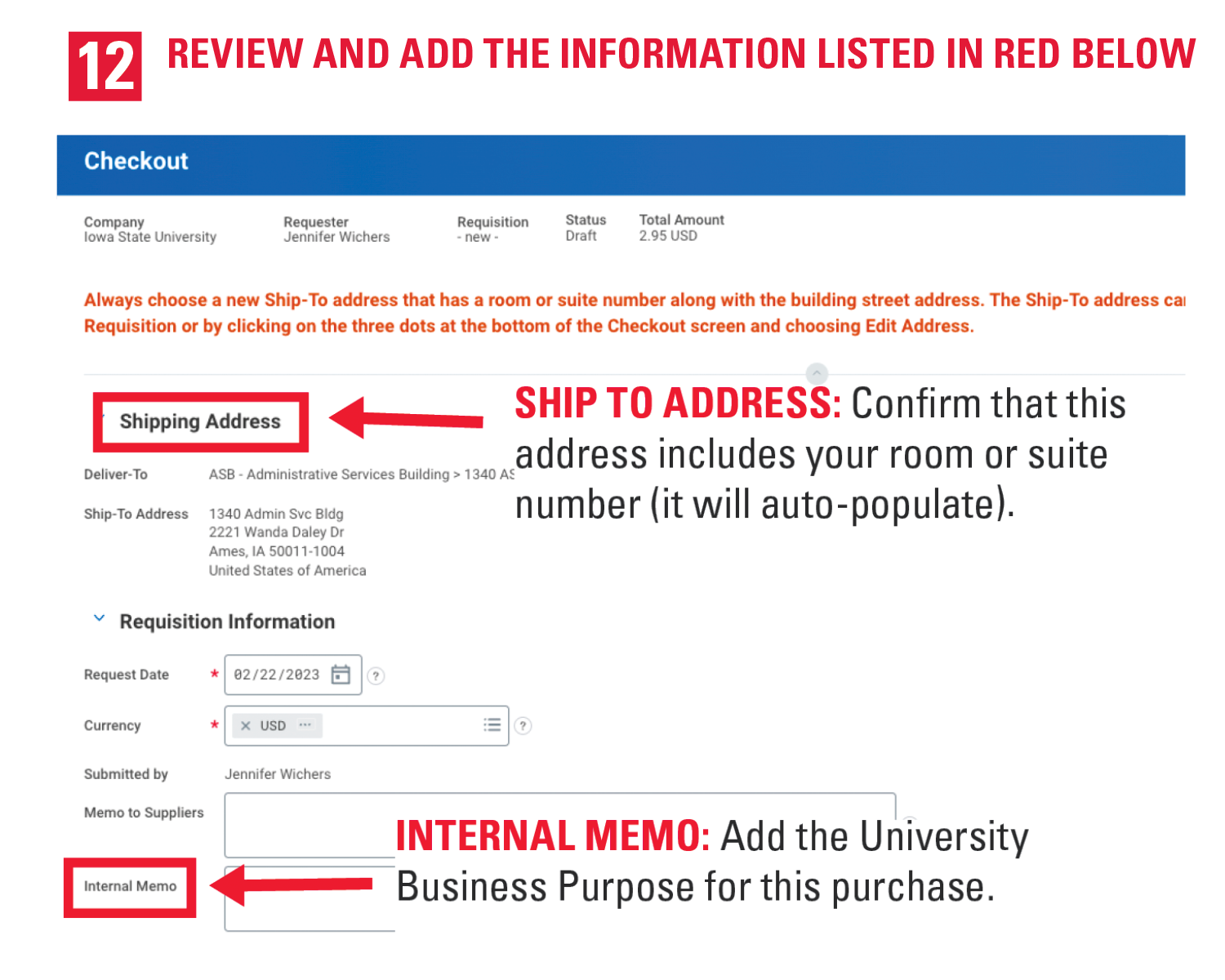
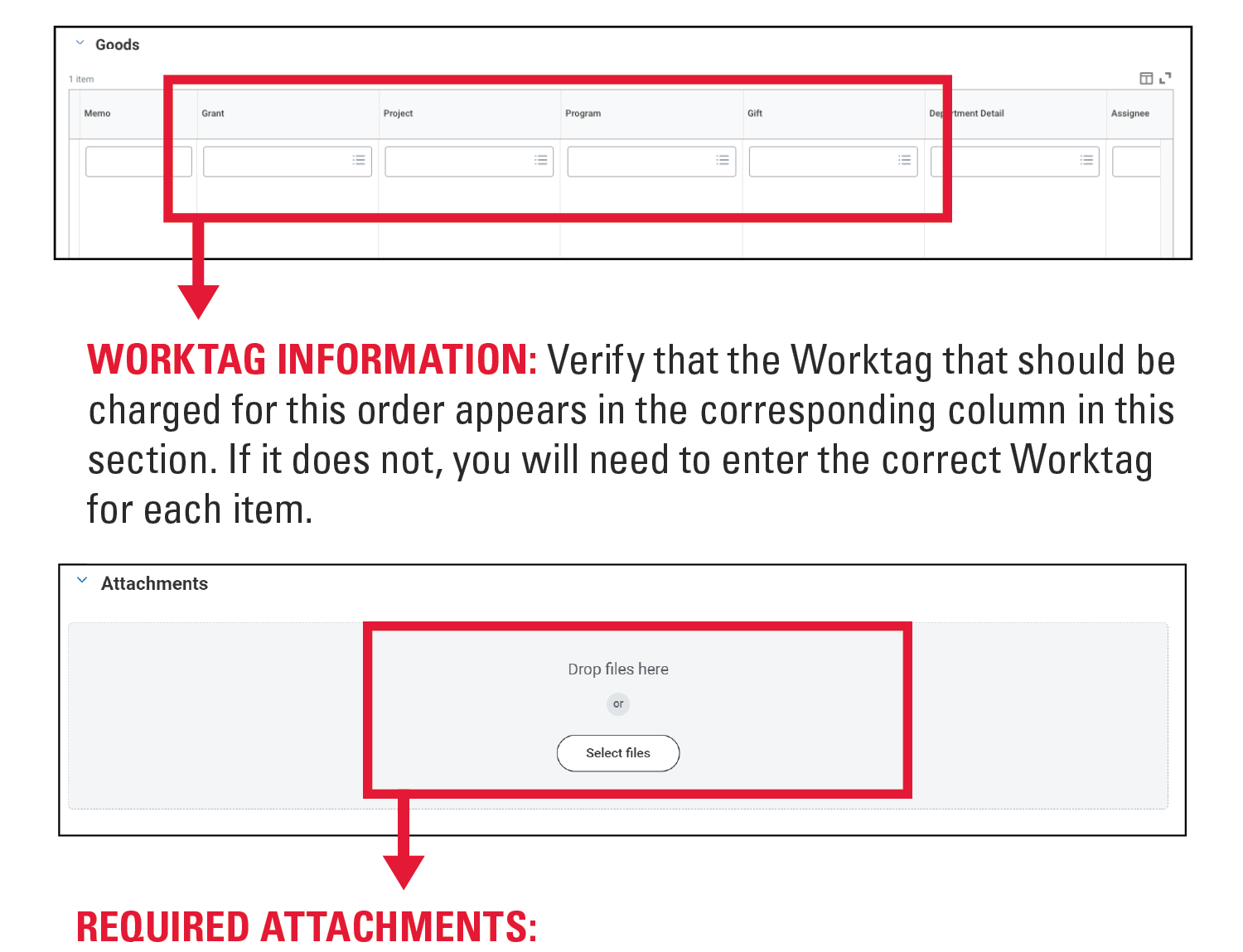
A completed Reward Link Recipient Template.
A signed Research Participant Receipt and Property Receipt Form for:
Each gift card purchased for an amount of $100 or more.
Each gift card given to an Iowa State University Employee for any amount, EXCEPT when they are participating in research and the gift card is under $100.
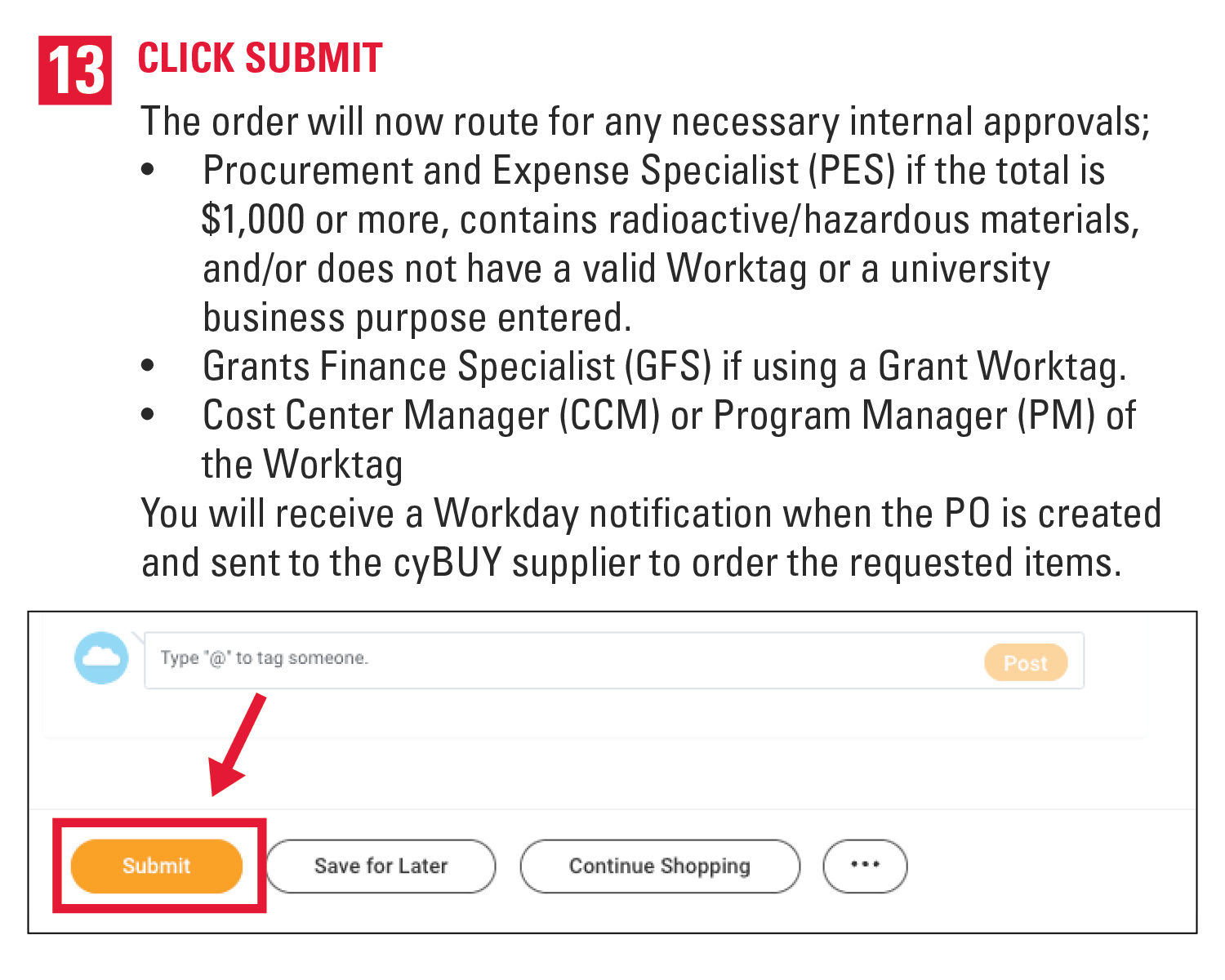
Additional Resources
Writing a University Business Purpose
- Includes information on what should be included in a University Business Purpose Statement as well as examples.
cyBUY Ordering Creating an Order from a cyBUY Supplier Workday Knowledge Base Article
- Includes step by step instructions and screenshots for each step in the process.
- Includes contact information for the cyBUY team, information on checking your order status and editing orders, and FAQs for ordering through Internal Stores and the Iowa State University Amazon Business Account.
FSD Procurement and Expense Specialists (PES)
- If you would like a PES to submit the order on your behalf, please make sure to list the item(s), quantities, Worktag(s), and the university business purpose for each item you would like to have purchased in your email.